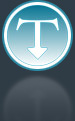Added: 21 July, 2008
Group: Photoshop
Photoshop: What is High Dynamic Range and How Do You Use It?
Author: Kaitlyn
page: 1
Photoshop: What is High Dynamic Range and How Do You Use It?
What is dynamic range? According to that great source of public information, Wikipedia, it is “the ratio between the smallest and largest possible values of a changeable quantity, such as in sound and light.”
What is dynamic range? According to that great source of public information, Wikipedia, it is “the ratio between the smallest and largest possible values of a changeable quantity, such as in sound and light.”
If you are like me, you are probably thinking, “Huh?”
Well, in layman’s terms, dynamic range is that quality of sight and sound that humans possess that is not able to be recreated by any mechanical equipment. In other words, the rich colors and contrasts that we can see with our naked eye cannot be reproduced by a camera image.
When it comes to graphic design, dynamic range is a positive quality, in that the higher you can get your dynamic range, the better. Adobe’s Photoshop has a new feature that is able to create images with remarkably high dynamic range. This tutorial will show you how to use this new feature, which is called “Merge to HDR”.
Planning Ahead
In order to use Merge to HDR, you have to do a little bit of planning. Merge to HDR works by taking three or more pictures of the same scene, and blending them into a new image. So, obviously, you are going to have to take at least three pictures of whatever scene you are editing.
Now, if the scene you are shooting has moving pieces or items, it probably isn’t going to work so well with Merge to HDR. Moving images will not blend together very well, so this works best with static scenes, where nothing (or very little) is moving. You will also want to try to be as still as possible when taking the shots, so that they are all framed the same. This is easiest to do if you use a tripod.
One thing you may not think of, but is very important, is that you do not want to use your camera’s autofocus feature. This will automatically change the focus of each shot you take, which will mess up the merging process.
The most important thing to do when you are taking the shots is to change your exposure for each picture you take. Adobe recommends that you vary your exposure by 2 stops between shots. If you don’t vary your exposure, then Merge to HDR will really not have any affect on your image.
Using Merge to HDR
Now that you have your shots, you can use Photoshop to increase the dynamic range.
In Photoshop, go to File >> Automate >> Merge to HDR. Then find the images that you shot. After all the images load (which could take a few minutes, depending on your computer) a preview of your merged image will appear. You can change the overall effect by removing individual images from the final product. Do this by clicking on the checkbox under the image you want to remove. Each time you remove an image, the final product is re-merged, which again could take some time.
There are two things to keep in mind when you save your HDR file. First, do not save the file as a JPEG, which would make it no longer a HDR file. Secondly, HDR files are very large. They can get up to about 100 MB or more.
Converting your HDR file
To do much with your new HDR image, you will have to convert it into a more usable form.
Go to Image >> Mode >> 16 bits/Channel or 8 bits/Channel. A dialog box will then appear.
The dialog box contains a lot of options. Basically, you will have to play with these until you get the results you want. This is very much a trial-and-error process, so feel free to experiment, within reason.
Merge to HDR is a new feature, so there are not a lot of options available with it yet. Still, it is a very powerful tool that can really add life to your images. And it should be supported with a lot of new features in the very near future.
Kaitlyn Miller is a copywriter for http://www.printplace.com, a printing company based in Arlington, Texas.
GO to: Page 1 : Photoshop: What is High Dynamic Range and How Do You Use It?
TechTut.com This tutorial is copyrighted. Partial duplication or full duplication is prohibited and illegal. Translation or usage of any kind without author�s permission is illegal.

 Join our RSS feed
Join our RSS feedUse our RSS feed to get the latest published tutorials directly to your news reader.