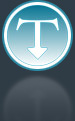Added: 19 August, 2007
Group: Maya
Create hookah model, render and texture complete tutorial
Author: TechTut.com
page: 1
Create hookah like on the photo
Indian or not, pipeís a source of pleasure among the young. See how itís made and holdover the simple steps in making it.
In this lesson we will create a hookah such on this photo.

Now when we created a new project import image plane for front camera:
(View->Image Plane->Import Image) and select hookah
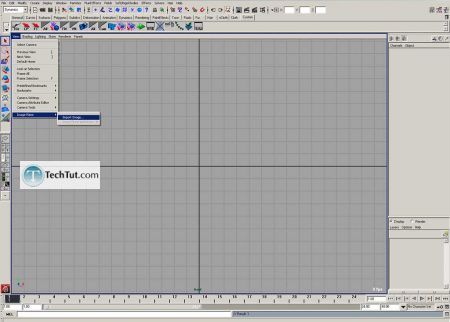
It will bring a picture in front camera:
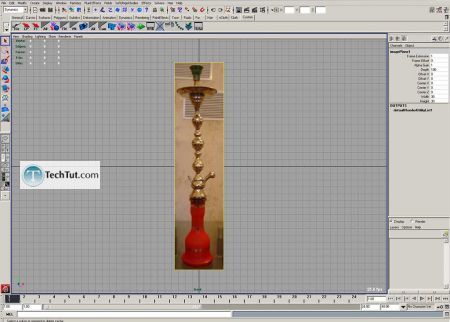
Now when it's selected press Ctrl+a to view Attribute editor for this item,
input in field alpha gain 0.5 (it's for better grid viewing),
and lower in Placement Extras at Center there three fields, input in third -30, at all must be 0 0 -30
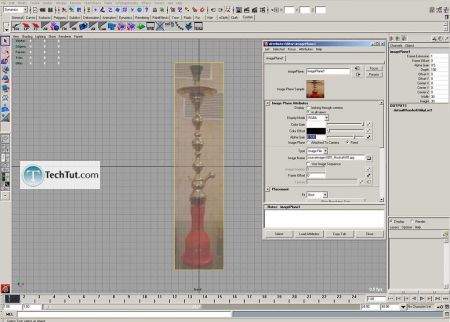
Start to make a curve for a base (Select CV curve tool with option 3Cubic degree)
In corner put 2 or 3 points to get it sharper, but not point on point, just close to it.
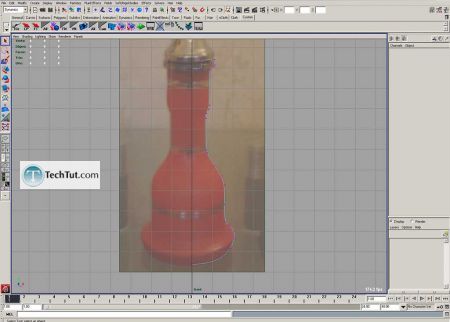
Begin to tweak a curve
It must be something like this (I'm not made any special just moved verities):
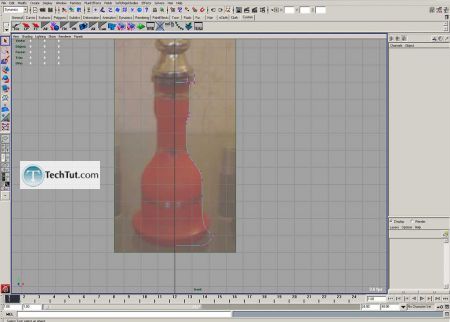
Curve :
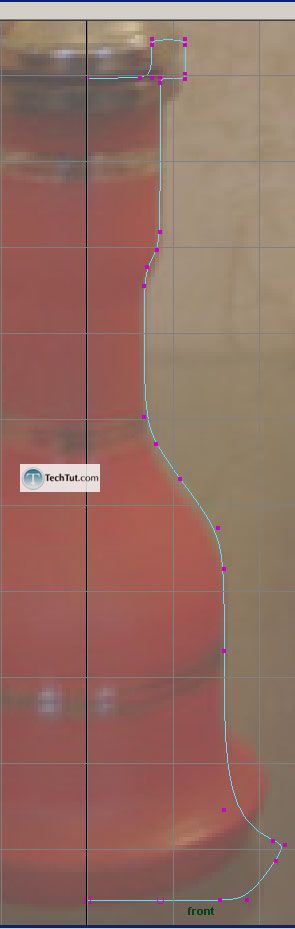
Select move tool (hit w) then hold d (moving pivot point mode) and c (snap to curves) key
and click middle mouse button on curve, drag pivot point into lower part of curve.
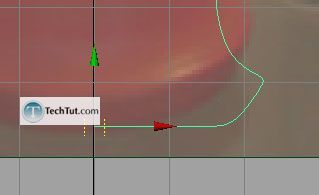
Create revolve from this curve (select curve and then Surfaces->Revolve)with default options
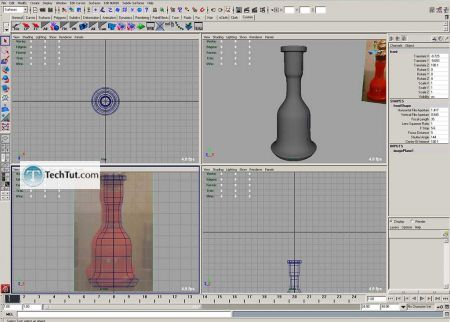
Select image plane and adjust center X, input 0.2 and image plane will be at center of our base.
Now create with same way upper part of hookah
I made rough curve and then tweak point and also move pivot point at end of curve's lower part:
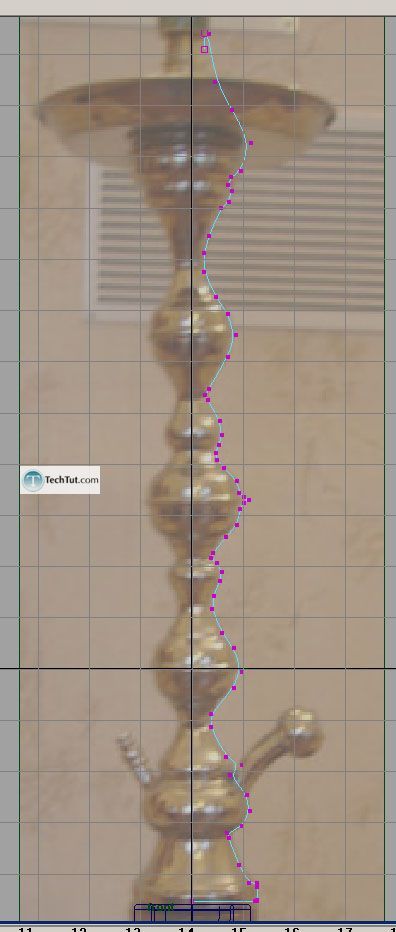
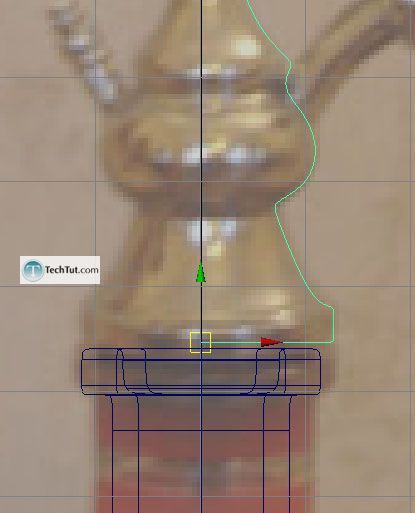
Now create revolve for this curve (Surface->Revolve)
On this picture you can see that base is smaller than upper part.
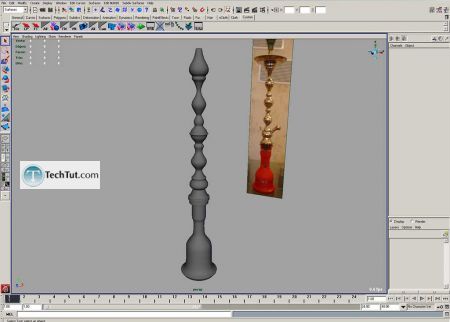
So adjusting base - select all control vertices on base curve
but without two that stays on left and just move them a little to the right.
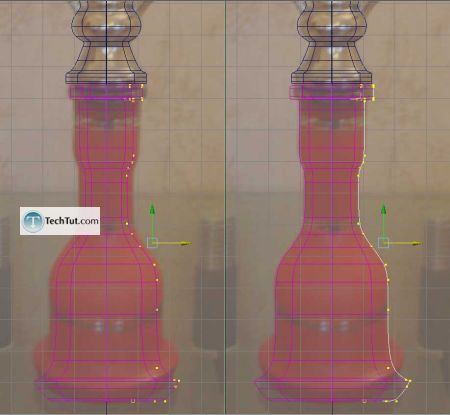
GO to: Page 1 : Create hookah like on the photo
GO to: Page 2 : Create hookah like on the photo page 2
GO to: Page 3 : Texture and render hookah
TechTut.com This tutorial is copyrighted. Partial duplication or full duplication is prohibited and illegal. Translation or usage of any kind without authorÔŅĹs permission is illegal.

 Join our RSS feed
Join our RSS feedUse our RSS feed to get the latest published tutorials directly to your news reader.