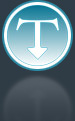Added: 21 July, 2008
Group: Photoshop
Preparing Photoshop Files for Commercial Printing
Author: Kaitlyn
page: 1
Preparing Photoshop Files for Commercial Printing
Sending a completed project to your commercial printer for printing can be a very exciting time. All the toil and hours that you have invested to make the perfect design are about to pay off. It is now out of your hands.
Sending a completed project to your commercial printer for printing can be a very exciting time. All the toil and hours that you have invested to make the perfect design are about to pay off. It is now out of your hands.
However, it can also be a very stressful time. If you do not prepare the file just right, the printer will have a hard time completing the job, and you may have to make some adjustments. Or, even worse, the project may not look the way it is supposed to look after it gets printed. While the latter usually is not an issue if you are working with a quality commercial printer, it is still important to know the things you need to do to ensure that your Photoshop file is ready for the commercial printer.
Here, step by step, is how to do just that:
Step One: Make sure your file is in the correct format
Your image file should be in a standard format, to avoid any potential problems with your printer. Standard formats include PDF, EPS, and TIF.
Step Two: Set the resolution to 300 dots per inch
Almost all commercial printers require that your files be set to 300 DPI (or dots per inch). So, if you design a file at a lower resolution, it will get stretched to 300 DPI by the printer, which will result in a very unfavorable image.
Step Three: Size matters (make sure your file is the right size)
Your printer will print your file at whatever size you ordered. So make sure you designed your image at the same size that the ultimate product will be.
Step Four: Check the bleed
About 3 mm on each side of your design will get chopped off. That is called the bleed. Do not put anything important (i.e., anything that you want to appear in the final product) in the bleed.
Step Five: Don’t cut off your words
Keep all text, along with vital images, at least 6 mm away from the edge of the product. Otherwise, some of it might get cut off.
Step Six: Rasterize your text
Photoshop allows you to rasterize your text, which means you don’t have to worry about sending fonts along with your files to the printer. However, make sure you don’t rasterize your text until you are sure you are done editing, because you can’t do so after rasterizing.
Step Seven: Use unique filenames
This one is very often forgotten. When you send your files to the printer, use unique names for each file. Use names that are descriptive and make it easy to tell what it is and what it is for.
These are generic tips that should help you in preparing your files for use with most commercial printers. Always check with your printer before sending a file, though, to make sure everything is in order.
Kaitlyn Miller is a copywriter for http://www.printplace.com, a printing company based in Arlington, Texas.
GO to: Page 1 : Preparing Photoshop Files for Commercial Printing
TechTut.com This tutorial is copyrighted. Partial duplication or full duplication is prohibited and illegal. Translation or usage of any kind without author�s permission is illegal.

 Join our RSS feed
Join our RSS feedUse our RSS feed to get the latest published tutorials directly to your news reader.