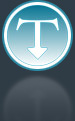Added: 27 September, 2007
Group: Photoshop
The Old Treasure Text Type in Photoshop
Author: Photoshoper
page: 1
The Old Treasure Text Effect in Photoshop
This tutorial will show you how to create this amazing Old Treasure style text effect in Adobe Photoshop.
The Old Treasure
1.Open a new Document, and choose a Font that you like- I choose the font Beyond Wonderland that suits for me the best for this Style
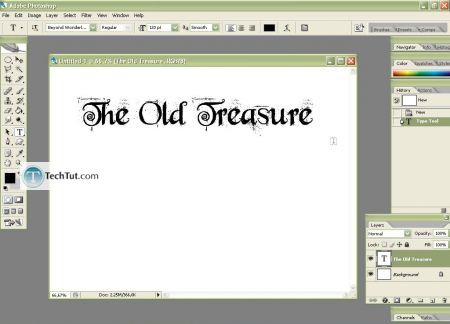
2.Now fill the background with a desired color(click on the square on left?), I'll fill the background with gradient so you can see that this letters Style contain shadow and looks good on any background
Click on the Paint Bucket tool(G)(or Gradient Tool) and fill the Background with left click on it(make sure that the Layer Background is selected)
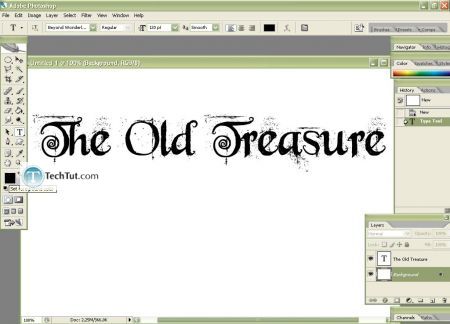
3. To make this Old Gold Style: Right click on The Old Treasure Layer and choose Blending Options and set the parameters as I've done or experiment with it
Gradient Overlay - look by clicking on the gradient how I made it so you can vary the desired gradient to make the sort off precious metal you like: from gold to copper by changing the Inner Glow color
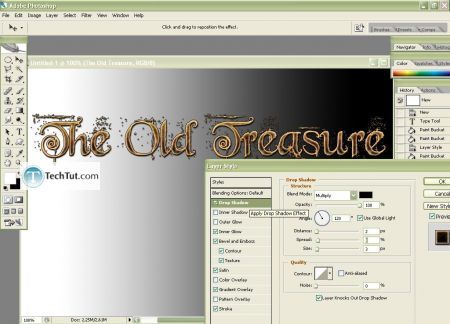
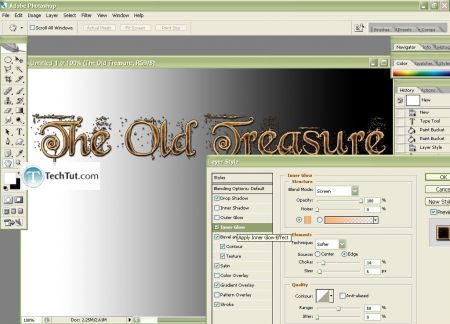

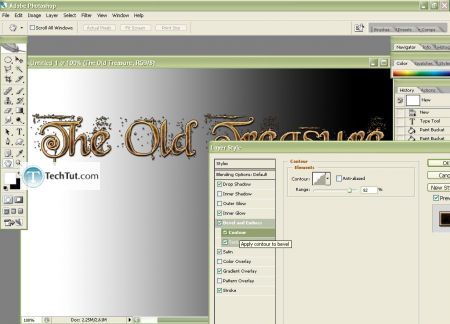
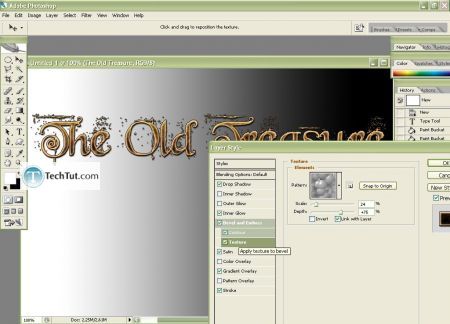
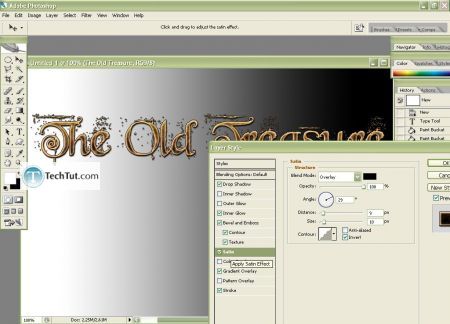
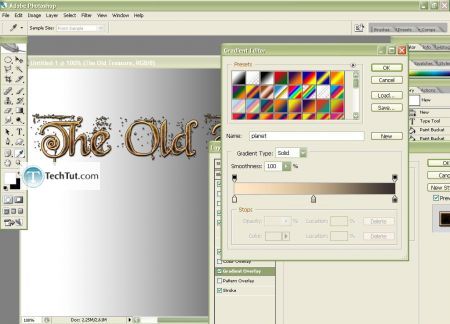
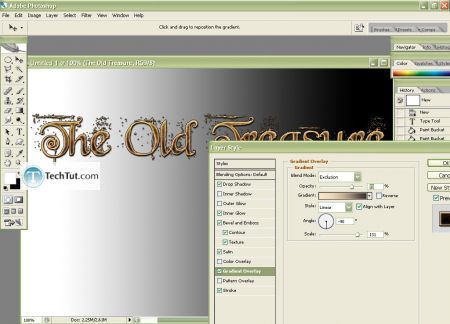
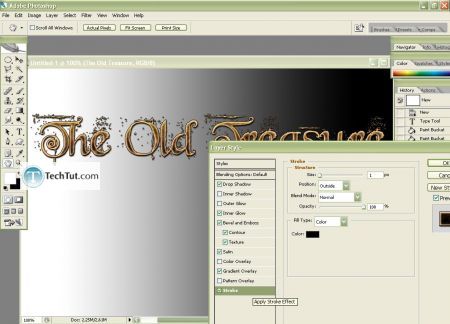
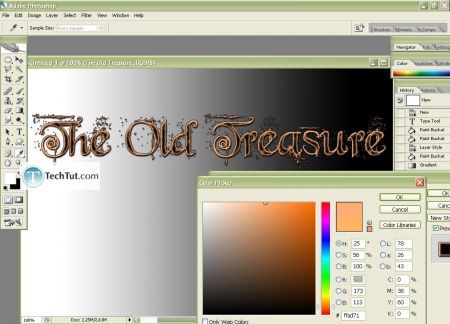
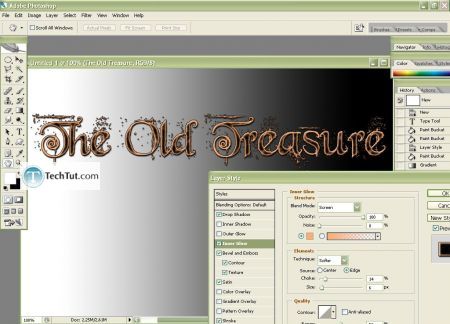
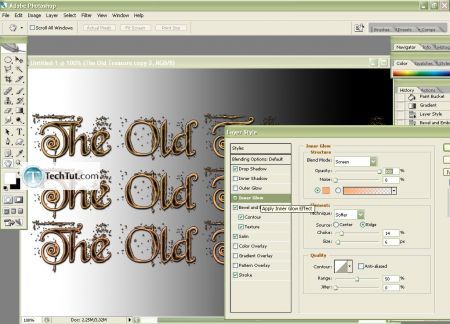
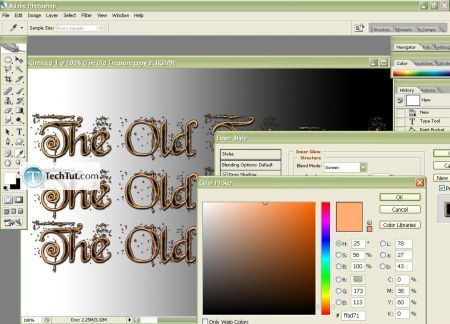
16.When you've finished go to Layer>Flatten Image and that's it!

Enjoy
GO to: Page 1 : The Old Treasure Text Effect in Photoshop
TechTut.com This tutorial is copyrighted. Partial duplication or full duplication is prohibited and illegal. Translation or usage of any kind without author�s permission is illegal.

 Join our RSS feed
Join our RSS feedUse our RSS feed to get the latest published tutorials directly to your news reader.