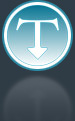Added: 6 March, 2008
Group: Windows
How to disable file information pop-ups in Windows
Author: Alex
page: 1
How to disable file information pop-ups in Windows
Windows has default option to display information about files when you place the cursor above them. Sometimes it can be annoying so you can turn it off with this trick.
All managing will use Windows registry editor, a directory which stores settings and options for the operating system for Microsoft Windows.
To access it you must have Administrator privileges on your system.
Following procedure will disable popup information messages about files:
1. Go to Start - Run
2. Enter regedit and OK
3. In Windows Registry editor navigate to
[HKEY_CURRENT_USER\Software\Microsoft\Windows\CurrentVersion \Explorer\Advanced]
4. Search for "ShowInfoTip" data key
5. Set its value to 0
2. Enter regedit and OK
3. In Windows Registry editor navigate to
[HKEY_CURRENT_USER\Software\Microsoft\Windows\CurrentVersion \Explorer\Advanced]
4. Search for "ShowInfoTip" data key
5. Set its value to 0
Setting the "ShowInfoTip" data key to zero will do the trick and disable all descriptions popups.
However, if you want to enable it again, simply repeat the procedure change the value back to 1.
GO to: Page 1 : How to disable file information pop-ups in Windows
TechTut.com This tutorial is copyrighted. Partial duplication or full duplication is prohibited and illegal. Translation or usage of any kind without author�s permission is illegal.

 Join our RSS feed
Join our RSS feedUse our RSS feed to get the latest published tutorials directly to your news reader.