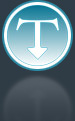Added: 8 March, 2008
Group: Windows
How to disable screen saver in Windows XP
Author: Alex
page: 1
How to disable screen saver in Windows XP
Have you ever wondered how screen saver can be disabled in Windows XP with hacking the system's registry? Here is short tutorial how to do it like a real hacker.
Windows XP has a default screen saver setting with file login.scr This screen saver will run even when you select no screensaver option in Display Properties under Control Panel.
This default screen saver may be potential security risk, and hackers can remove login.scr and replace it with malicious screen saver with system privileges that could damage your files.
If you want to activate this little security option simply follow next couple steps:
1. Go to Start - Run
2. Enter regedit and OK
3. In Windows Registry editor navigate to
[HKEY_USERS\.DEFAULT\Control Panel\Desktop]
4. Search for "ScreenSaveActive" data key
5. Change the value to 0
2. Enter regedit and OK
3. In Windows Registry editor navigate to
[HKEY_USERS\.DEFAULT\Control Panel\Desktop]
4. Search for "ScreenSaveActive" data key
5. Change the value to 0
Changing "ScreenSaveActive" data key to zero will disable default screensaver and if you ever wish to enable it back again, simply follow the procedure and set the value to 1.
There is also the option to change the login.scr information under the "SCRNSAVE.EXE" data key. Try to delete this value and that will completely remove the screen saver.
Also, this procedure can be used to change the default setting and set screen saver you desire to be system default.
GO to: Page 1 : How to disable screen saver in Windows XP
TechTut.com This tutorial is copyrighted. Partial duplication or full duplication is prohibited and illegal. Translation or usage of any kind without author�s permission is illegal.

 Join our RSS feed
Join our RSS feedUse our RSS feed to get the latest published tutorials directly to your news reader.