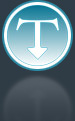Added: 8 September, 2007
Group: 3D studio max
Old style double bed done in 3D max
Author: TechTut.com
page: 3
Creating a bed in Max part 3
Press Ctrl+A and tessellate it few times.


Using select and move, do some deformations.

Create box to make pillow (3 high segs, 4 length segs, 4 width segs).

Select vertices on the edges of the box in top view.

Scale them on Z cordinate.

Scale out corners of the pillow.

Select middle polygon and check ‘use soft selection’.

Move down a little bit.

Use turbosmooth modify.

Move pillow with pressed Shift to copy object.

Select this vertices on blanket and check Use soft selection.

Move up selected vertices.

Select pillow and deform it with push/pull tool (use same values like on picture).

Use push/pull for blanket too.

GO to: Page 1 : Creating a bed in Max part 1
GO to: Page 2 : Creating a bed in Max part 2
GO to: Page 3 : Creating a bed in Max part 3
GO to: Page 4 : Creating a bed material and render part 3
TechTut.com This tutorial is copyrighted. Partial duplication or full duplication is prohibited and illegal. Translation or usage of any kind without author�s permission is illegal.

 Join our RSS feed
Join our RSS feedUse our RSS feed to get the latest published tutorials directly to your news reader.