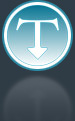Added: 16 March, 2008
Group: Windows
How to change text on Windows XP Start button
Author: Alex
page: 1
How to change text on Windows XP Start button
Have you ever wondered if famous Windows Start button can be changed? This tutorial will show you how to change Start button into anything you want.
In Windows XP Professional you are not restricted on 5 characters as it was in previous versions but on the other hand process is a bit more complicated that it used to be.
So here we go:
1. First step is precaution. Backup your explorer.exe file on some safe place. Just in case something goes wrong. You will find explorer.exe in C:\Windows directory.
2. Download freeware program ResourceHacker from http://www.rpi.net.au/~ajohnson/resourcehacker
3. Launch the program and locate your explorer.exe file in C:\Windows directory.
4. Go to String Table>37>1033 This is the line where START text is located and change it to whatever you like.
5. Click on the "Compile Script" button and save the changes. You must to save file as explorer_modified.exe or similar because it is Windows system file.
6. Now the tricky part: reboot the computer and log into safe mode by holding F8 button at boot time and log in as Administrator
7. Locate saved file and copy it to original explorer.exe location. In command prompt type
copy c:\windows\explorer_modified.exe to c:\windows\explorer.exe
8. Reboot the system once again and start Windows normally
2. Download freeware program ResourceHacker from http://www.rpi.net.au/~ajohnson/resourcehacker
3. Launch the program and locate your explorer.exe file in C:\Windows directory.
4. Go to String Table>37>1033 This is the line where START text is located and change it to whatever you like.
5. Click on the "Compile Script" button and save the changes. You must to save file as explorer_modified.exe or similar because it is Windows system file.
6. Now the tricky part: reboot the computer and log into safe mode by holding F8 button at boot time and log in as Administrator
7. Locate saved file and copy it to original explorer.exe location. In command prompt type
copy c:\windows\explorer_modified.exe to c:\windows\explorer.exe
8. Reboot the system once again and start Windows normally
VoilĂ ! You will see new modified Start button with new text you have chosen to be displayed.
Enjoy!
GO to: Page 1 : How to change text on Windows XP Start button
TechTut.com This tutorial is copyrighted. Partial duplication or full duplication is prohibited and illegal. Translation or usage of any kind without author�s permission is illegal.

 Join our RSS feed
Join our RSS feedUse our RSS feed to get the latest published tutorials directly to your news reader.