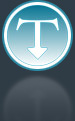Added: 4 March, 2008
Group: Windows
How to disable low disk space warnings in Windows XP
Author: Alex
page: 1
How to disable low disk space warnings in Windows XP
One of most annoying warning messages in Windows XP are low disk space warning. With this little trick you can easily disable it and continue to use your hard space as much as it can.
Windows XP warns you on three different occasions with messages related to low disk space:
1. When free disk space is under 200 MB but larger than 80 MB, system displays 10 second warning once in session: "You are running out of disk space on [drive]. To free space on this drive by deleting old or unnecessary files, click here"
2. When free disk space is under 80 MB but larger than 50 MB, system displays 30 second warning every four hours or twice per session: "You are running very low on disk space on [drive]. To free space on this drive by deleting old or unnecessary files, click here"
3. When free disk space is bellow 50 MB Windows will display 30 seconds warning every five minutes, until you clean up and make more that 50 MB of free space: "You are running very low on disk space on [drive]. To free space on this drive by deleting old or unnecessary files, click here"
To disable all those warnings open registry editor with:
1. Start - Run
2. Type regedit
3. OK
4. Navigate to
[HKEY_CURRENT_USER\Software\Microsoft\Windows\ CurrentVersion\Policies\Explorer]
5. Search for data key: "NoLowDiskSpaceChecks"
6. Set value to 1
2. Type regedit
3. OK
4. Navigate to
[HKEY_CURRENT_USER\Software\Microsoft\Windows\ CurrentVersion\Policies\Explorer]
5. Search for data key: "NoLowDiskSpaceChecks"
6. Set value to 1
"NoLowDiskSpaceChecks" value 1 will disable all disable low disk space checks.
GO to: Page 1 : How to disable low disk space warnings in Windows XP
TechTut.com This tutorial is copyrighted. Partial duplication or full duplication is prohibited and illegal. Translation or usage of any kind without author�s permission is illegal.

 Join our RSS feed
Join our RSS feedUse our RSS feed to get the latest published tutorials directly to your news reader.