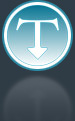Added: 6 November, 2007
Group: 3D studio max
How to create airplane model
Author: TechTut.com
page: 3
Create airplane model part 3
Select the polygons to add "auto smooth" for the back of the plane.

Here we add some details, it’s better to work with applied turbo smooth modifier to see then end result.
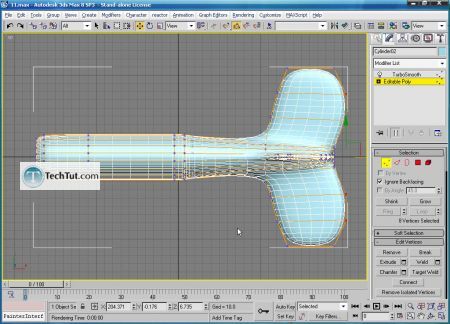

Now it’s time to create a seat in the plane.
You should select the polygons, delete them and play with scale tool while holding down the shift key. At the end when you satisfied with the seat add “cap” tool.

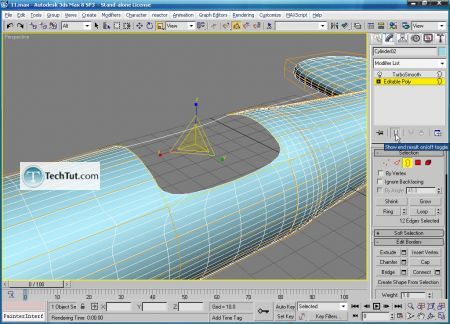


Now switch to the front of the plan to create a propeller.
The easy way is to create one wing and apply array tool to get the other copy’s of the same wing. At the end group them in one object.
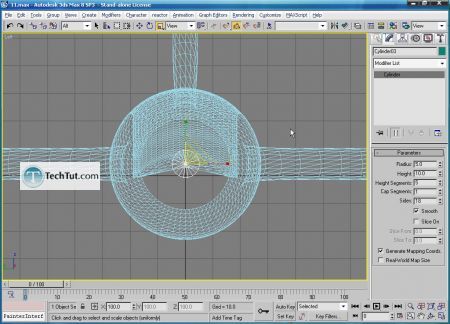
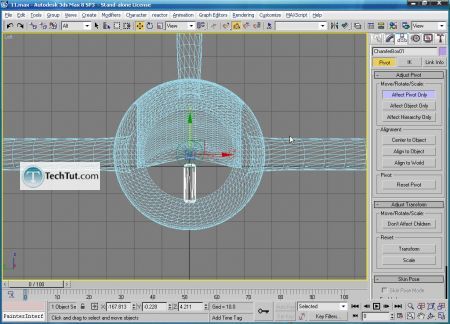
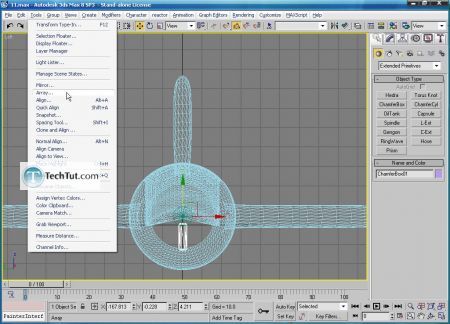
GO to: Page 1 : Create airplane model part 1
GO to: Page 2 : Create airplane model part 2
GO to: Page 3 : Create airplane model part 3
GO to: Page 4 : Create airplane model part 4
GO to: Page 5 : Create airplane model part 5
GO to: Page 6 : Create airplane model part 6
TechTut.com This tutorial is copyrighted. Partial duplication or full duplication is prohibited and illegal. Translation or usage of any kind without author�s permission is illegal.

 Join our RSS feed
Join our RSS feedUse our RSS feed to get the latest published tutorials directly to your news reader.